The MetaMask wallet is one of the leading web3 crypto storage solutions in 2025. It is best known for its browser extension that interacts with the Ethereum mainnet. However, MetaMask also connects to other major blockchains, including Fantom. This step-by-step guide demonstrates how to add Fantom to MetaMask and receive FTM tokens.
KEY TAKEAWAYS
• Fantom is a proof-of-stake (PoS), EVM-compatible blockchain.
• You can use the popular Ethereum wallet, MetaMask, to import and manage your assets from the Fantom network.
• Importing Fantom into MetaMask is a simple and straightforward process.
• Create a new MetaMask wallet and add an RPC URL and chain ID to use the Fantom blockchain in MetaMask.
How to add Fantom to MetaMask
Before we cover each step in detail, here is a quick summary of how to add Fantom to Metamask. To begin:
Sponsored- Download a MetaMask non-custodial wallet.
- Create a strong password and record your seed phrase in a safe place.
- Add the Fantom Network using the chain ID and an RPC node URL.
- You can import your Fantom tokens afterward to begin using the wallet.
Here’s how this looks in detail, step-by-step.
Step 1: Install MetaMask to your browser
The first step is to download and use MetaMask on your browser. You can get it from the official MetaMask website. Its supported browsers include Chrome, Firefox, Opera, Brave, and Edge.
Choose the one you need, follow the on-screen instructions, and agree to the terms of use. You will be prompted to either create a new wallet or import an existing one. In this case, we are creating a new one.

Step 2: Set up a seed phrase
The next step is to create a strong password after the wallet is installed. Afterward, you will be instructed to create a seed phrase. This phrase will function as another layer of security in case you are ever locked out of your wallet. Note that your password is not your seed phrase.
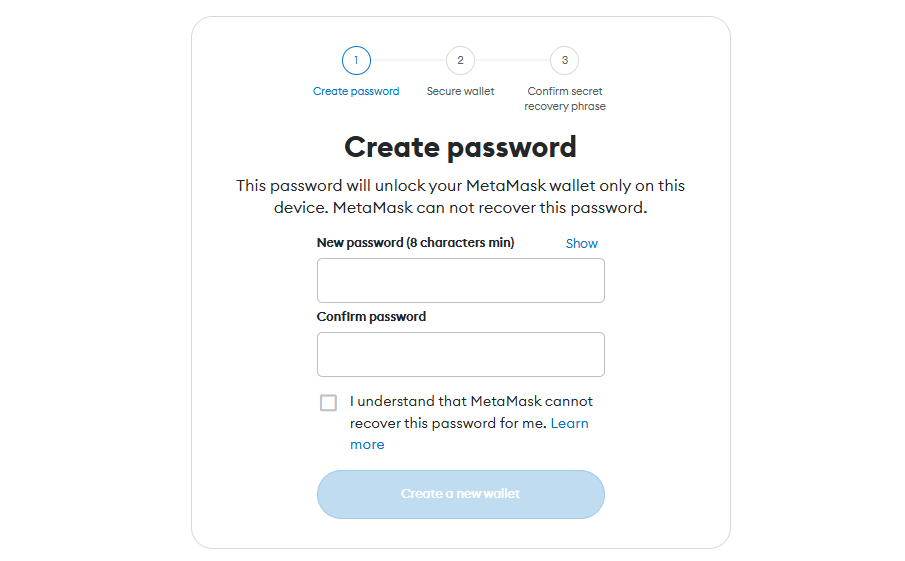
You can choose to opt out of this step, but it’s encouraged not to, as having a seed phrase backup can save you headaches later on. Just make sure to keep it in a safe place where no one will see it. The system will then ask you to repeat the phrase back for security. This process will connect automatically to Ethereum.
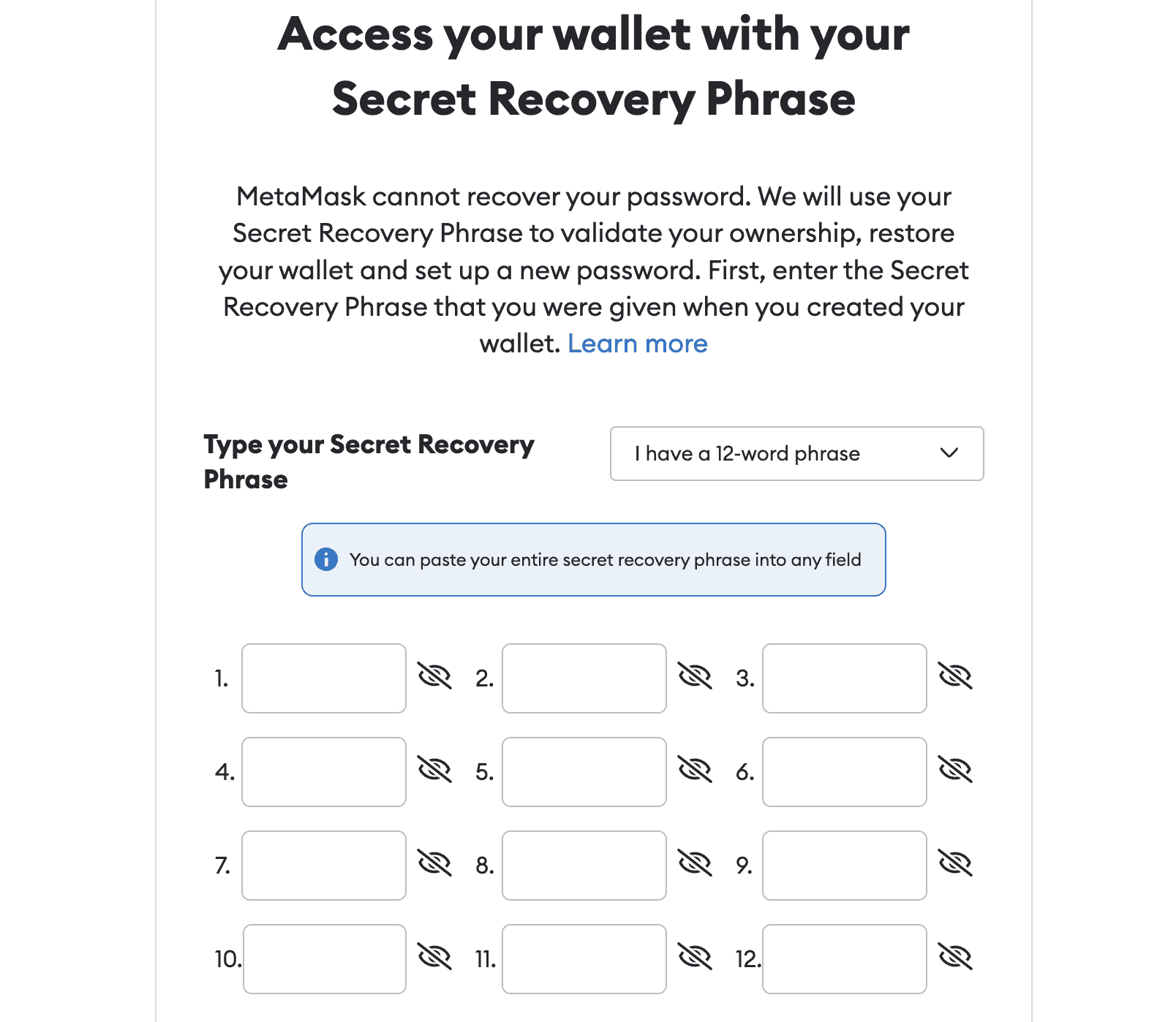
Step 3: Select a network
Next, you will need to add the Fantom network. Look for the Ethereum mainnet drop-down menu. Then click on “Add Network,” which will redirect you to the “Add a network” page.
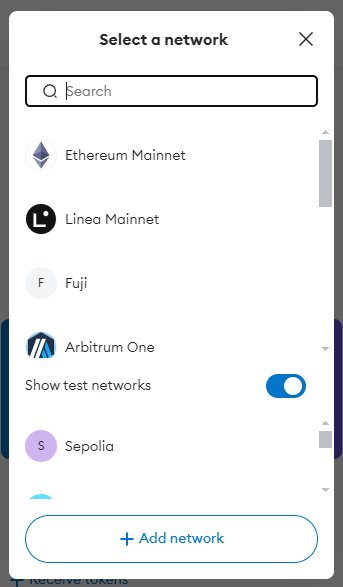
Look for Fantom Opera in the list and click “add.” The network’s data should already be available. But if it’s not, and you’re asking to insert the Custom RPC, insert the details below:
- Network Name: Fantom
- New RPC URL: https://rpc.ftm.tools/
- Chain ID: 250
- Symbol: FTM
- Explorer: https://ftmscan.com/
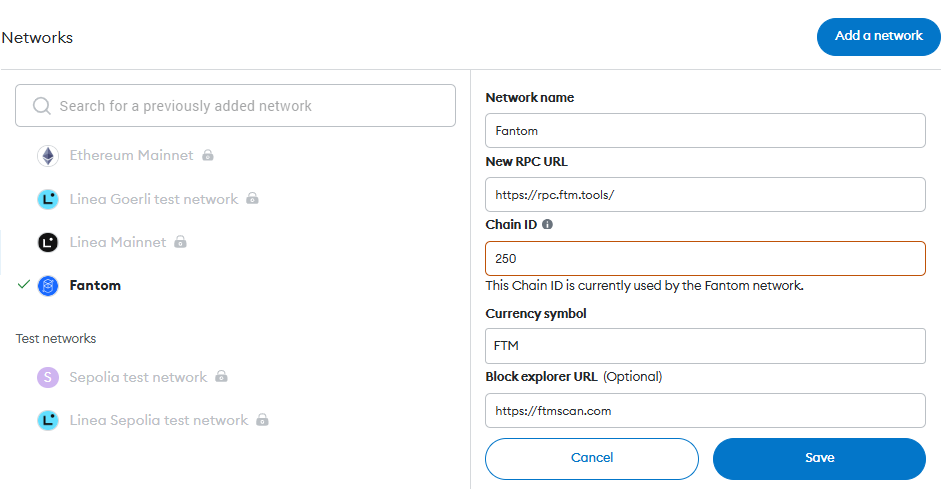
Step 4: Add Fantom to MetaMask
The network should be added successfully now. Click on “Switch to Fantom Opera” to be directed to the network. You will now have access to the network’s features. You may also import or buy FTM tokens at this stage.
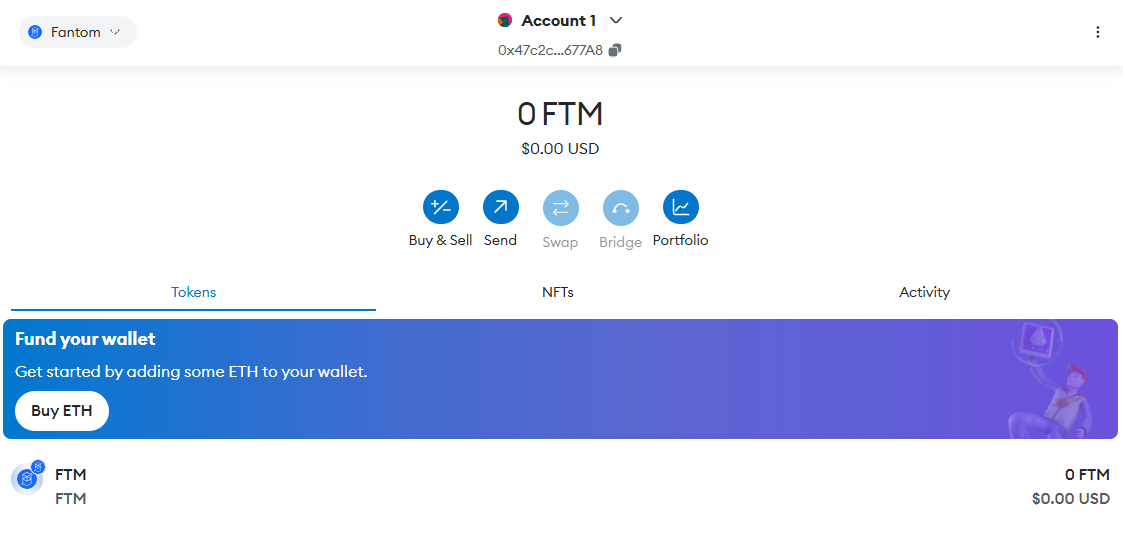
What is Fantom?
Now that you know how to add Fantom to MetaMask, it might be helpful to know what it is. Fantom is a high-performant, EVM-compatible, layer-1 blockchain. That means that it can process transactions faster and cheaper than Ethereum, all while being able to deploy Ethereum smart contracts. Because of this, it became extremely popular.
In fact, in early 2023 there was an explosion of new wallets created on the Fantom network. As of Aug. 12, 2024, the TVL for Fantom is $82.7 million, but it previously reached an all-time high of $8.33 billion in 2022. The low-fee EVM-compatible blockchain is also known for its smart contract capabilities.
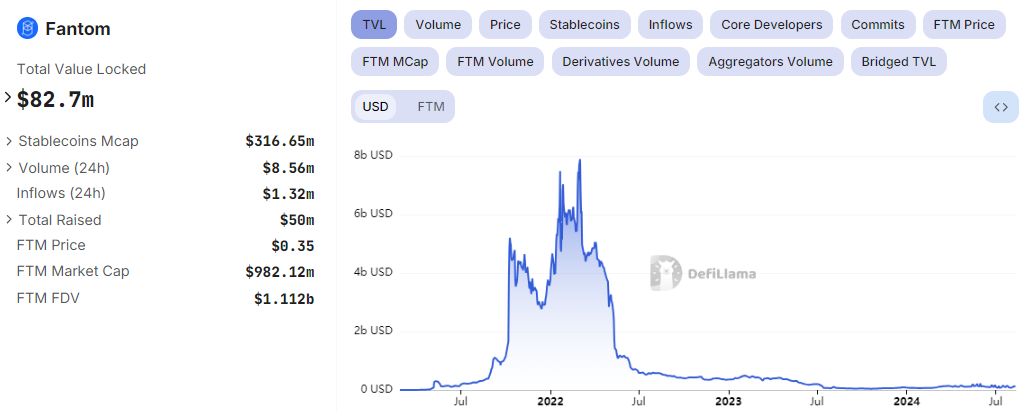
Does MetaMask support Fantom?
Yes, Metamask does support Fantom. The Fantom blockchain is fully EVM-compatible and uses the proof-of-stake (PoS) consensus algorithm powered by its FTM coin. Since MetaMask fully supports EVM blockchains and layer-2 networks, you can easily integrate Fantom into the wallet.
How do I find the RPC URL for Fantom Network on MetaMask?
The MetaMask wallet has an Ethereum mainnet drop-down menu on the main screen. If you click on “add a network” from this menu, you will be presented with a list of networks. After selecting Fantom Opera, the network’s data should already be presented. This includes the RPC URL, chain ID, symbol, and block explorer. If it does not show up, then you can manually insert the information, including the RPC URL, which is “https://rpc.ftm.tools/.”
If this still does not work for you, you can go to ChainList. This website keeps track of popular EVM-compatible blockchain information, such as RPC URLs, chain IDs, and more. It is maintained by DefiLlama.
Using Fantom on MetaMask
Now that you have the Fantom Opera network added to your MetaMask wallet, you can take advantage of its features. This includes sending and receiving Fantom’s FTM tokens, collecting NFTs, and interacting with the decentralized applications.
Interacting with Fantom-based DApps
The MetaMask wallet has a built-in DApp browser that lets you explore decentralized applications from your mobile device. All you have to do is switch to the network where the application runs and select “Browser” from the menu that appears when you click the Menu bar from the top left corner of your screen.
Sponsored SponsoredThen, enter the link to the platform you want to visit into the search bar. The browser connects you to the platform and lets you connect your wallet.
Can I use FTM with an Ethereum wallet on MetaMask?
You can use Fantom tokens on MetaMask; you will need to do this manually. To do this:
- Visit FTMScan to locate the token contract and details of the token. For tokens not on FTMScan, look for the contract address on the project’s official website or social media channels.
- From MetaMask, click “Import Tokens.”
- Copy and paste the token’s contract address
- Click “Add Custom Token”
- Click “Import Tokens”
Fantom’s native token, FTM, is necessary to pay for transactions when connected to Fantom Opera. Keep in mind that FTM can exist in a few formats, such as:
- FTM (native, on Fantom Opera)
- ERC-20: On Ethereum
- BEP-2: On the Binance Chain
Did you know? Cross-chain protocol Multichain experienced a major setback that drastically disrupted DeFi activities on Fantom. The Fantom network’s TVL took a nosedive and Multichain bridged assets de-pegged.
Adding networks to MetaMask is simple
Adding a network to MetaMask is intuitive and straightforward, thanks to the wallet’s multi-chain functionality. You can also integrate its varied features and swap tokens. If you were wondering how to add Fantom to MetaMask, now you can do so without wasting any time or resources. Remember to always follow crypto wallet security best practices to ensure you keep your crypto and NFTs safe and secure.

