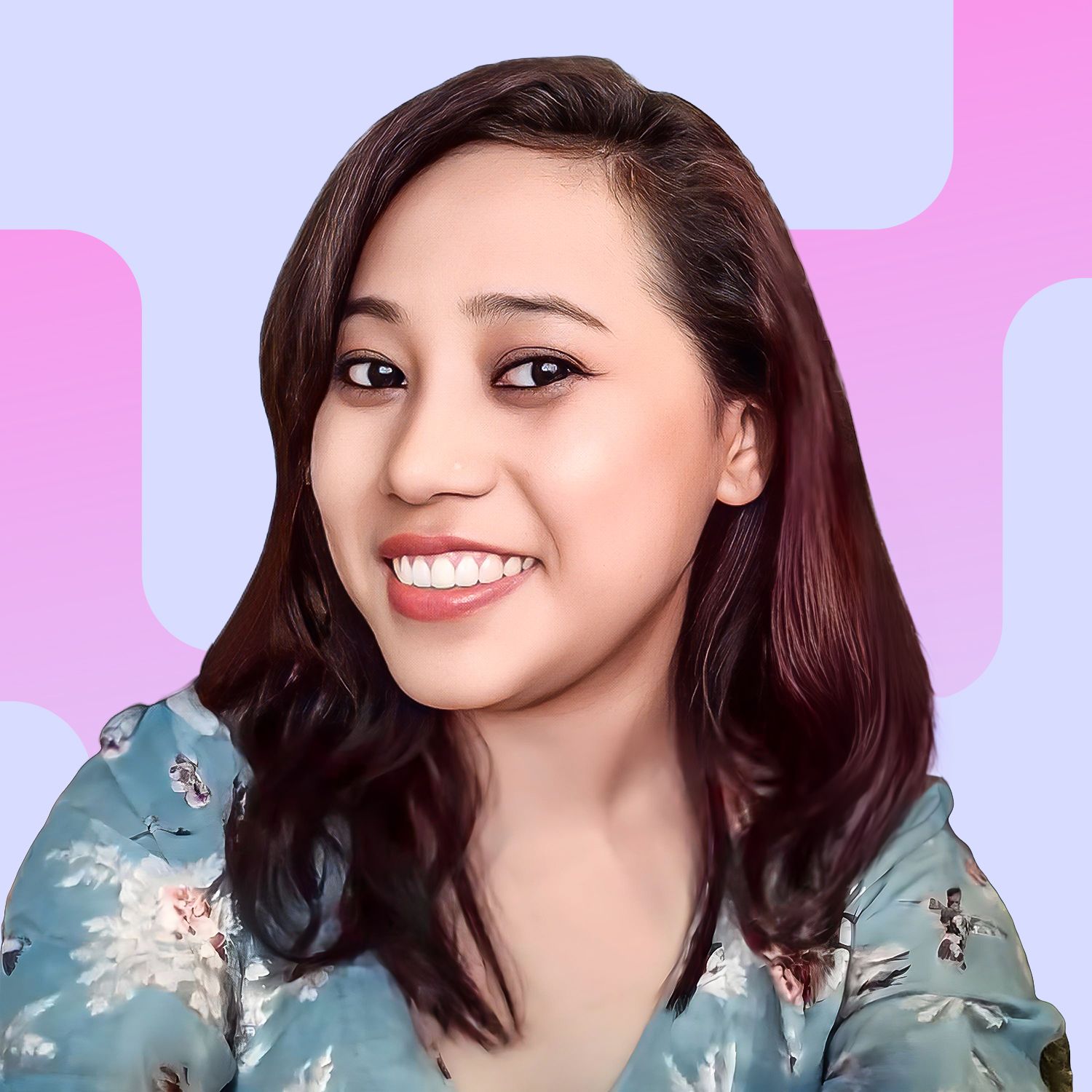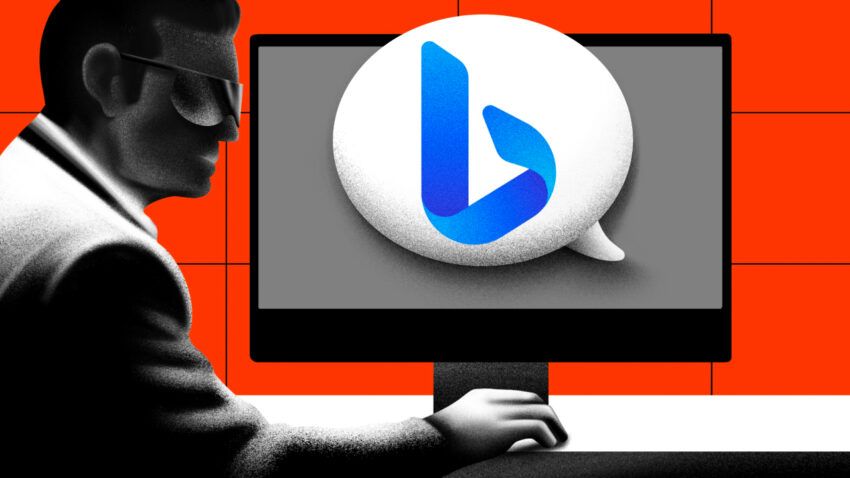We’ve reached that stage in the AI revolution where conversing with your search engine is now a reality. Microsoft’s Bing search is a prime example. It is not just another run-of-the-mill search engine anymore. Bing has elevated its capabilities by incorporating the same technology that powers ChatGPT. This guide explores how to use Bing chat, irrespective of technical ability. Everyone can start using Microsoft’s AI-enabled search in a few short steps.
- What is Bing search with AI?
- Is Bing AI free?
- How to access Bing Chat: Step-by-Step Guide
- How to use Bing Chat and Bing Search
- Bing search — key features and functionality
- Does Bing Chat have a limit?
- Bing Chat is part of a new AI-driven era
- Bing Chat brings a new dimension to search
- Frequently asked questions
What is Bing search with AI?
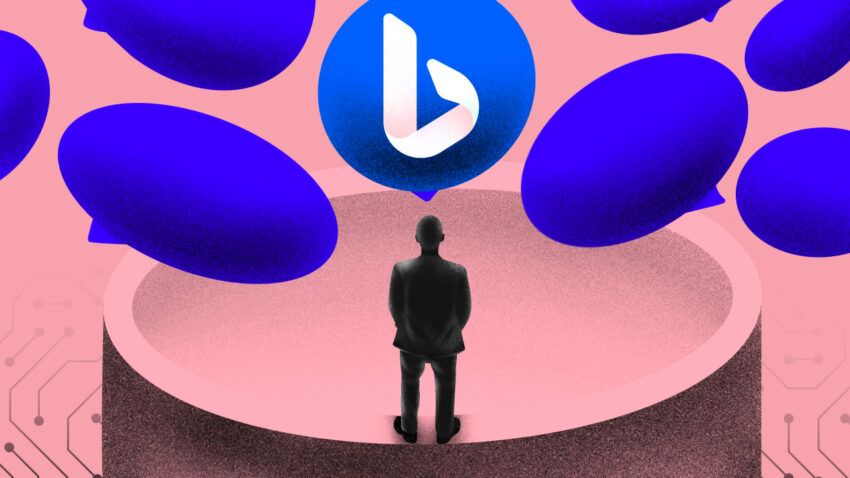
Bing Search has taken a step into the AI-driven era, with artificial intelligence now working to supercharge its search functionality. The result? A search experience that’s faster, more accurate, and more efficient.
The new Bing is harnessing OpenAI’s GPT4 model that is fine-tuned for internet search. This, paired with Microsoft’s Prometheus model, has been integrated into Bing’s core search ranking engine. The result is a big improvement over legacy search engines.
But how does it all work? The whole process depends on the Bing Orchestrator, which acts as the mediator between Bing’s website index and GPT4. This collaboration enables what’s known as ‘grounding,’ which gives context to the AI models’ responses. This means the AI can use the most recent and relevant data from the Bing index to answer your queries, minimizing inaccuracies.
The Bing Orchestrator doesn’t stop there. It also generates iterative queries to produce a larger set of answers and context for the GPT model. This ensures that users receive a more complete and contextual answer.
Bing’s AI integration also includes the addition of contextually relevant links. The Bing Orchestrator adds citations to website sources in the chat answers, much like Wikipedia. This means you can verify information with a simple click, enhancing user engagement and further leveraging Bing’s capabilities.
This way, users get to enjoy more accurate and complete search results, while publishers benefit from improved search referrals. The evolution from the traditional ten blue links to AI-enhanced search positions Bing’s search as more of a co-pilot, enhancing the overall search experience.
Voice chat comes to Bing AI
Adding more meat to its already resourceful upgraded search engine, Microsoft announced earlier this month that Bing for desktop now has voice chat capabilities. At launch, this new feature offers two-way voice interaction in five languages. The supported languages are:
- English
- French
- German
- Japanese
- Mandarin
The move appears to be rather significant considering that voice interaction with desktop computers has been a feature that’s largely been left in the shadows, often only spotlighted for its role in accessibility.
Is Bing AI free?
Bing’s AI-powered search doesn’t cost its users a dime. On May 4, 2023, Bing transitioned from a limited preview to an open preview. That means no more waitlists, no more hoops to jump through. All you need to do is sign in to Bing with your Microsoft account, and you’re all set to enjoy Bing’s AI-powered search.
How to access Bing Chat: Step-by-Step Guide
Accessing Bing’s AI-powered search is pretty straightforward, whether you’re on Windows, macOS, Android, or iOS. You can use the Microsoft Edge browser, which comes built into Windows 10 and 11, or the Bing, Edge, and Skype mobile apps. If you’re on Mac or older Windows versions, you can easily download Edge from the official Microsoft website.
Once you have installed Edge, follow the steps outlined below:
1. Launch Microsoft Edge and navigate to Bing
Once you’re in Microsoft Edge, head over to Bing.com. Here, you’ll find several ways to access the native chatbot. For instance, you could click on ‘Chat’ located at the top of the interface, click the Bing logo on the right-hand sidebar, or, if the option is available, click on ‘Try it’ or ‘Learn more’ located just below the search bar.
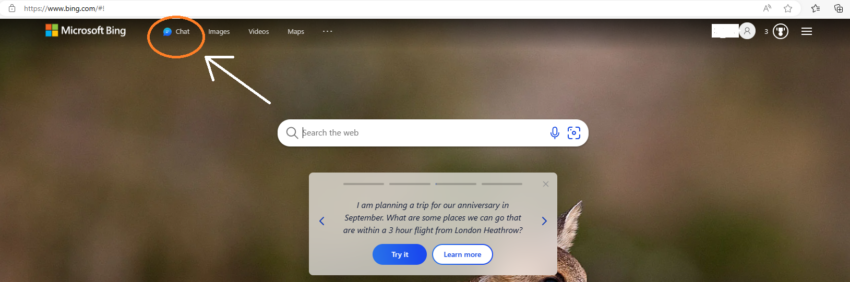
Irrespective of what website you’re browsing, Bing Chat is always within reach from the Edge sidebar.
2. Sign in to your Microsoft account
Don’t fret if the “Welcome to the new Bing” message doesn’t immediately appear when you visit Bing search. Simply click on the “Sign in to chat” button and sign in with your preferred Microsoft account.
For mobile users, you’ll be prompted to sign in with a Microsoft account as well. The mobile version packs most of the features found in the desktop version but in a more compact layout.
Got the SwiftKey app? Good news! Microsoft has integrated this keyboard app, which it acquired in 2016, with Bing Chat on iOS and Android. SwiftKey can be used with third-party apps, “from email apps to social media and more,” according to Microsoft.
It is worth mentioning that you may still be able to use Bing Chat without signing into your account. However, do keep in mind that without signing in, the service will be limited to five chats per session.
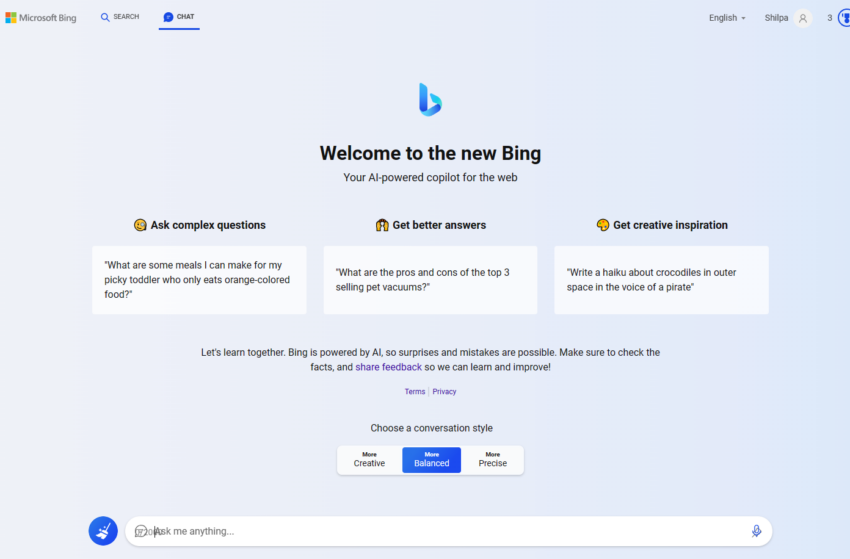
How to use Bing Chat and Bing Search
Step 1: Start by typing your query in the search box. Feel free to frame your questions the same way as you would while conversing casually. For instance, “What do I need to do to install a second operating system on my PC?”
Step 2: Initiate the search. On the left side of the screen, you will see the usual list of ranked links. Towards the right (marked by an arrow), you’ll find Bing AI’s interface offering more human-like responses. Each response comes with citations so you can verify the authenticity of the information. Click “See more” to view the full response.
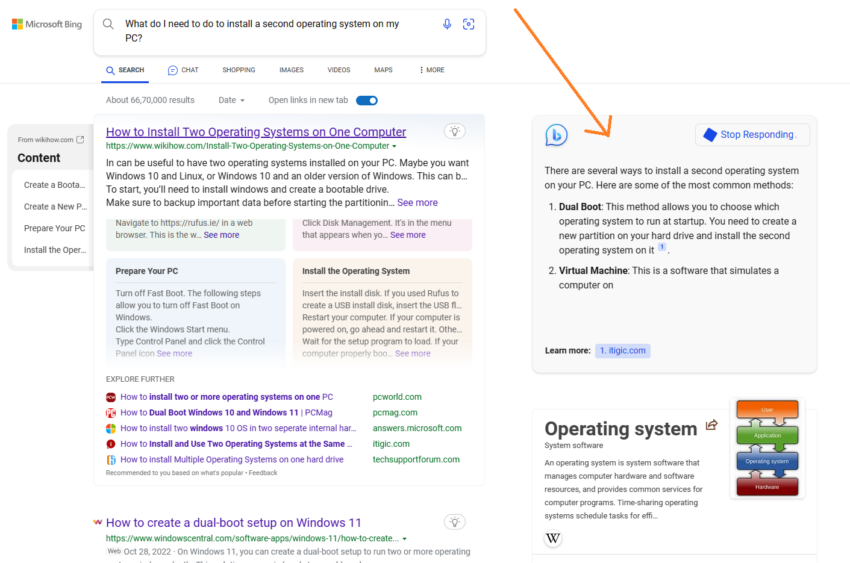
Step 3: You can access the chatbot by clicking on the “Chat” button, as shown in the image below. (Or you could also click on the “Chat” button on the Bing home page.)
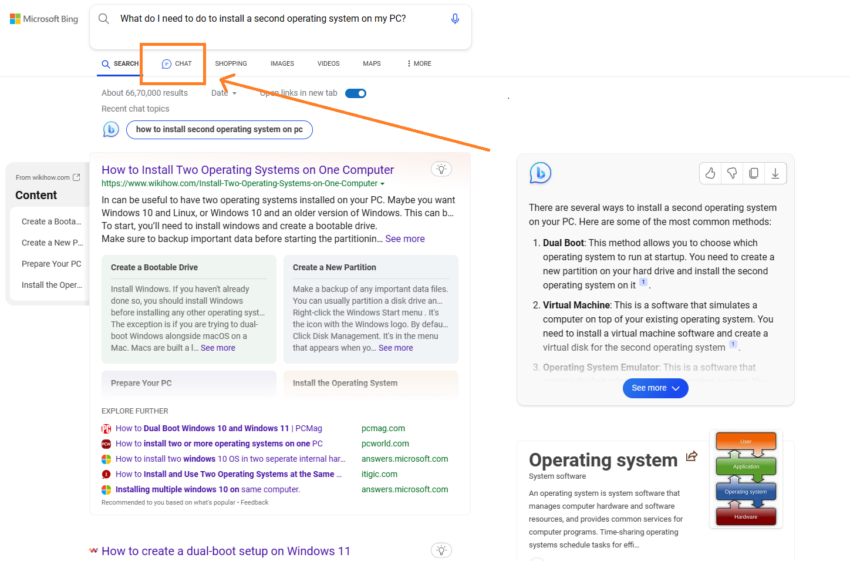
Step 4: By default, the chatbot’s conversation style is set to “Balanced,” providing neutral responses. You can switch to “Creative” for more playful responses or “Precise” for fact-based answers.
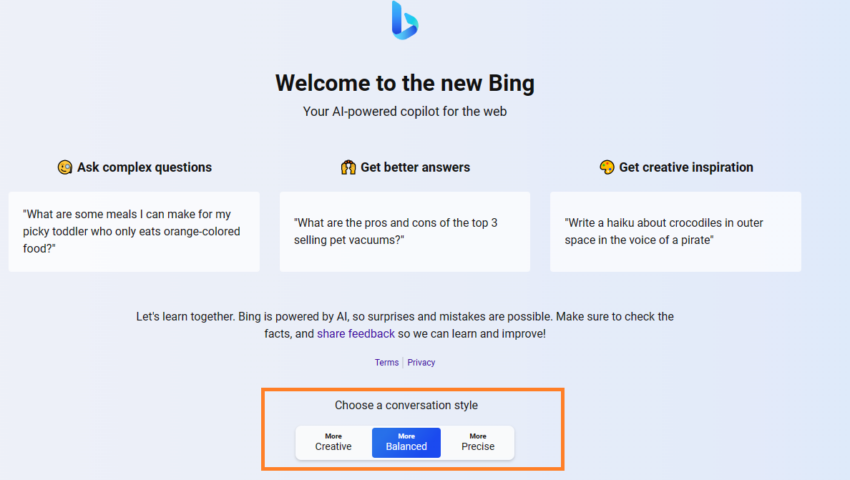
Step 5: Rate the answer using the thumbs-up or down icons. This feedback helps the development team to improve the service.
Note that the Bing chatbot is content-aware, meaning it remembers your previous searches. You can leverage this feature to ask follow-up questions in a contextually relevant thread. Bing Chat currently supports prompts of up to 4000 characters long.
Step 6: If you’re ready to dive into a new conversation, just hit the “New topic” button (represented by a broom icon) next to the “Ask anything” box. Then, fire away with your next question.
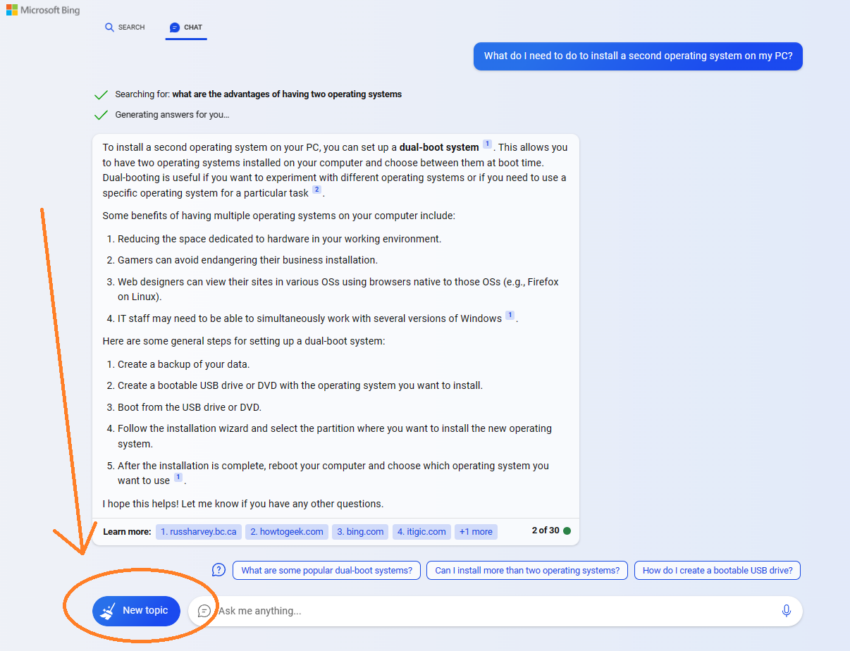
Key pointers
- When Bing AI answers, it usually presents information in bullet points or numbered steps, with citations and links to data sources. You can hover over the text to see the source for that specific part of the response.
- If you want to dig deeper on the topic, just click on the reference links one by one and Bing search will take you to the corresponding websites.
- On the right, you’ll find the “Recent activity” pane listing your recent queries/searches. Use this to review, edit, or delete each of your recent interactions with the chatbot.
- In the “Creative” mode, Bing Chat has the ability to conjure up images from a mere description. So, let’s say you request an image of a dolphin playing the guitar; the chatbot, using its AI magic, will whip up an original image just for you.
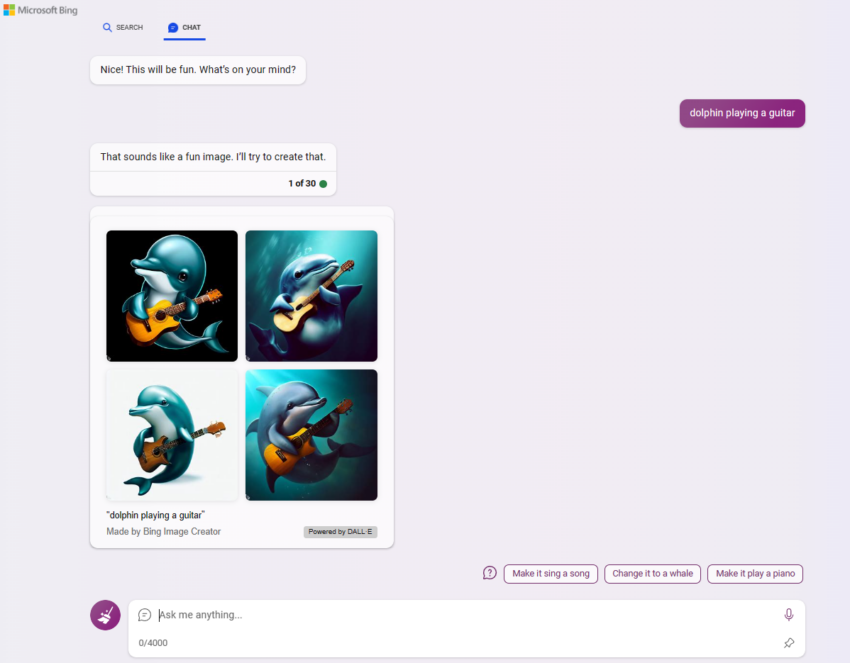
And that’s it! You’re now ready to make the most out of Bing AI with AI support. Remember, it’s a different experience from traditional search, and extracting the best out of the technology depends entirely on how you interact with it.
Bing search — key features and functionality
Here’s a quick tour of different Bing features and functionalities to help you get started:
- Text area: This is where the magic happens. At the bottom of the screen, there’s a space for you to type in your questions or prompts for Bing Chat.
- New topic: Want to start a new conversation? Just hit ‘New topic,’ and your previous chat will be cleared, paving the way for a new discussion.
- Sources: Bing, acting as a conversational AI-powered search engine, pulls its responses mostly from the web. So, when you get an answer, Bing will also provide links to the sources right below the message bubble.
- Suggested follow-up questions: Once Bing answers your query, it’ll offer some suggestions for your next question. For instance, if you ask Bing, “Who won the World Cup?”, it might suggest follow-ups like “Who scored the most goals?” or “Where was the World Cup held?”
- Search or chat: At the top left of the screen, you can choose between traditional search results and the AI chatbot. A simple click lets you switch between the two.
- Conversation style: Bing Chat is designed to mimic human conversation. It offers three response styles: ‘more creative,’ ‘more balanced,’ and ‘more precise.’ ‘More creative’ responses are imaginative and can even generate images. ‘More balanced’ responses are akin to having a friendly chat with a knowledgeable friend. ‘More precise’ responses are direct and to the point.
- Prompt counter: As Bing responds to your queries within a conversation, you’ll see a number that helps you keep track of how many responses you’ve received.
- Feedback button: On the bottom-right corner of the chat window, there’s a Feedback button. This allows you to share your thoughts with Microsoft Bing, whether it’s something you liked, disliked, or a suggestion for improvement.
Does Bing Chat have a limit?
Microsoft’s CVP of Search & AI, Jordi Ribas, announced in early June 2023 that Bing users can now engage in up to 30 chats per session and 300 chats daily. Over the past few months, Microsoft has been steadily upping the chatbot’s limit, all in a bid to make it even more user-friendly.
The boost in Bing Chat’s turn limit is a noteworthy development, particularly for tech-savvy users keen to generate detailed and extensive content and use the tool without interruption. While this increase may not fully meet everybody’s needs just yet, it’s certainly a stride towards that goal.
Bing Chat is part of a new AI-driven era
We’re in the midst of an exciting phase where artificial intelligence is making its mark across diverse sectors, reshaping how we operate, live, and communicate. Despite the doom and gloom narrative, it’s crucial to remember that AI isn’t the job-destroying beast it’s often made out to be (at least not yet).
In fact, research by the World Economic Forum suggests that AI and other new technologies could potentially spawn up to 97 million new jobs, offering a counterpoint to concerns about workforce displacement.
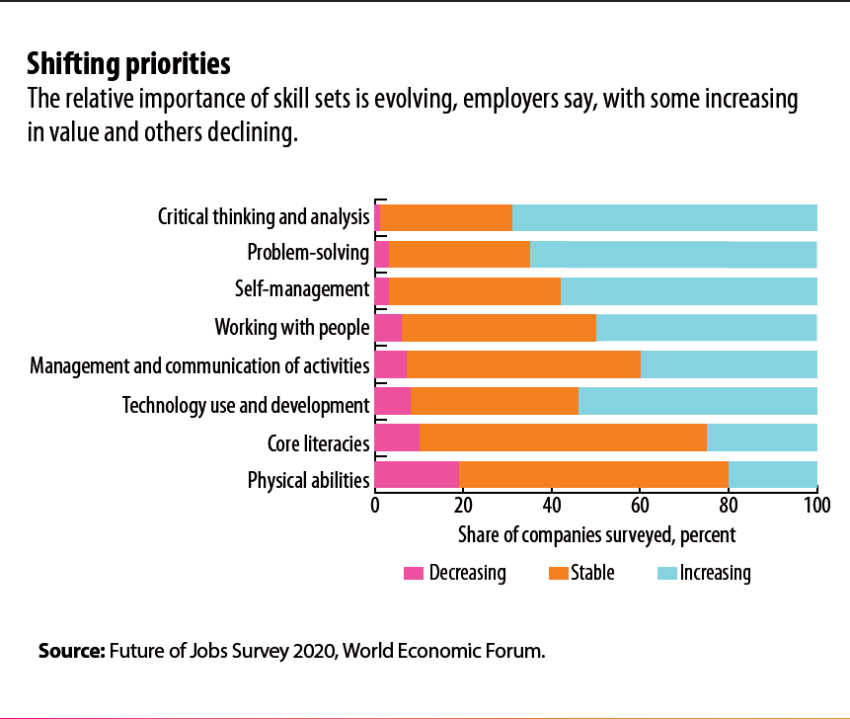
Bing Chat brings a new dimension to search
Getting on board the AI train isn’t just a wise decision; it’s necessary. And learning how to use Bing Chat will likely be a good addition to your productivity arsenal as it can ensure a more engaging, thorough, and user-friendly search experience.
After figuring out how to use Bing chat, you’re not just privy to a list of links and brief page descriptions. Instead, users receive answers to queries in a more conversational and detailed manner. The future of search engines is surely AI-driven — and it’s clear the big tech behemoths are just getting started.
Frequently asked questions
How do I use Bing Chat?
Does Bing Chat have a limit?
Is Bing AI free?
What is better Google or Bing?
Disclaimer
In line with the Trust Project guidelines, the educational content on this website is offered in good faith and for general information purposes only. BeInCrypto prioritizes providing high-quality information, taking the time to research and create informative content for readers. While partners may reward the company with commissions for placements in articles, these commissions do not influence the unbiased, honest, and helpful content creation process. Any action taken by the reader based on this information is strictly at their own risk. Please note that our Terms and Conditions, Privacy Policy, and Disclaimers have been updated.